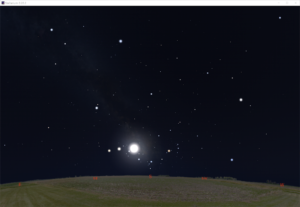 |
Stellarium has a remote web interface plugin that is pretty easy to set up. So I’m using my giant monitor for presentation and my little monitor for controls and for programming.
Free and open source software for the planetarium dome and other immersive environments.
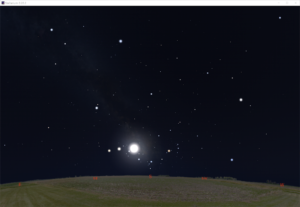 |
Stellarium has a remote web interface plugin that is pretty easy to set up. So I’m using my giant monitor for presentation and my little monitor for controls and for programming.
Additional testing held up. Distant fuzzy stuff at the edges blended nicely.
As expected, anything near intersection edges with glowiness would blend oddly, although not nearly as bad as I thought it would be.
That means rendering out separately the things to have glow applied and then do glow in compositing after stitching.
This will require serious planning but will still be worth it for the speed advantage with Eevee.
So in conclusion, I can happily add Eevee + Hugin to my production workflow.
Now I need to test it with a variety of scene types to see how the seams turn out. Even if I can’t use this for all cases, it will still work for enough situations to have made this worth my while.
I’ll keep updating on this, and will share the scripts and make a tutorial or how-to if there is enough interest.
Blender 2.80 features the superfast render engine Eevee, but there’s no fisheye camera as there is with the Cycles render engine. So it’s back to the old-fashioned method of rendering out panels to be stitched together.
Instead of rendering out 90 degree panels, I’m trying 110 degree panels and then using Hugin to stitch with blending. To reduce nastiness of seams, at least making them less obvious.
One frame at a time works great, but scripting it to run from command line and iterate through the frames isn’t working so great. Yet. There is a newer Hugin command-line program called hugin_executor.exe that works exactly like stitching from the gui, but I haven’t figured out a way to pass along different input files than the ones saved to my custom PTO file. I might try a script that copies each set into a scratch folder and renames them into what the PTO file wants, then renames the result and puts into a results folder.